To assist in your efforts to represent and promote the University of Minnesota Morris, the Office of Communications and Marketing has created a list of resources available to you.
Quick Links
News and Stories about UMN Morris and Our People
News Service
The University of Minnesota Morris News Service is the first point of contact for the news media. We also:
- Publicize stories about University of Minnesota Morris faculty, staff, and student accomplishments and institutional priorities;
- Provide public relations support and counsel to campus;
- Help reporters find faculty and staff sources to comment on a variety of topics;
- Write and distribute news releases on behalf of the campus;
- Conduct media coaching for faculty, staff, and students.
For more information about the University of Minnesota Morris News Service or to request expert comment, contact
Sue Dieter
public relations and communication specialist
dietersm@morris.umn.edu
320-589-6068
Share a UMN Morris Story Idea
UMN Morris Office of Communications and Marketing (OCM) loves to tell positive stories that showcase our awesome students, faculty, staff, and campus.
Please note that UMN Morris OCM is not able to do a written story or media release for every idea submitted. Some ideas will be shared by OCM on social media and some ideas may be saved for a later time. OCM will prioritize the creation and distribution of stories that best align with UMN Morris's strategic initiatives.
Editorial Policy
All text submissions are edited prior to publication on University platforms.
At the editorial team's discretion, changes are made for
- Length
- Style
- Tone
- Clarity
- Accuracy
- Etc.
in accordance with
- Chicago Manual of Style
- University of Minnesota style guide
- University of Minnesota Morris style guide
- University of Minnesota brand guidelines
When cuts for length are deemed necessary, the editor preserves material they deem vital to conveying the story, within these style and brand guidelines.
Faculty and Staff Experts
Contact Public Relations to arrange an interview with a faculty or staff expert. See our list of experts for more information.
If you are a faculty or staff member who would like to share your expertise with the media, contact Public Relations.
Email Signatures
In an effort to establish consistency in the way we all share contact information with our audiences, an email signature standard has been developed. Please note that this standard is based on email signature best practices and does not allow for the addition of graphics or images.
To use, select the version that best applies to your situation. To use the template:
- Copy the selected version
- Open your email settings and go to the "signature" section
- Paste your selected email version into the "signature" section
- Customize your information
- Click "Save changes" at bottom of screen
Email Signature Template Options
One Unit
John Doe
Executive Office Administrative Specialist | Communications and Marketing | morris.umn.edu/directory/communications-marketing
University of Minnesota Morris | morris.umn.edu
johndoe@morris.umn.edu | 320-589-5555
+ Two Units
John Doe
Project/Program Specialist | Information Technology | morris.umn.edu/directory/information-technology
Executive Office Administrative Specialist | Communications and Marketing | morris.umn.edu/directory/communications-marketing
University of Minnesota Morris | morris.umn.edu
johndoe@morris.umn.edu | 320-589-5555
+ Address
John Doe
Executive Office Administrative Specialist | Communications and Marketing | morris.umn.edu/directory/communications-marketing
Welcome Center, 600 East 4th Street, Morris, MN 56267
University of Minnesota Morris | morris.umn.edu
johndoe@morris.umn.edu | 320-589-5555
+ Address + Office Hours
John Doe
Executive Office Administrative Specialist | Communications and Marketing | morris.umn.edu/directory/communications-marketing
Welcome Center | Office hours: MWF 3–6 p.m., Tu 2–4 p.m.
University of Minnesota Morris | morris.umn.edu
johndoe@morris.umn.edu | 320-589-5555
+ Two Units + Two Addresses + Office Hours
John Doe
Executive Office Administrative Specialist | Communications and Marketing | morris.umn.edu/directory/communications-marketing
Welcome Center | Office hours: MWF 3–6 p.m., Tu 2–4 p.m.
Project/Program Specialist | Information Technology | morris.umn.edu/directory/information-technology
Behmler Hall | Office hours: MWF 3–6 p.m., Tu 2–4 p.m.
University of Minnesota Morris | morris.umn.edu
johndoe@morris.umn.edu | 320-589-5555
Recording Your Own Video
You can capture your video message using several of the electronic devices you may already have: smartphone, tablet, desktop or laptop computer. This guide covers the applications that may be already available on your device, proper recording techniques, and helpful tips.
Questions about recording video may be directed to
Mike Cihak
director of media technology
cihakmw@morris.umn.edu
320-589-6154
Smartphone and Tablet Tips
All smartphones have a video camera integrated in the operating system. Shoot with your camera horizontal so that your screen looks like a widescreen TV. Try to hold it steady. The closer you are to the phone, the less shaky the video will appear, and your audio will be better too. You can stabilize your camera by placing it on top of a shelf or on a stack of books. If your phone has an adapter to attach to a tripod—and you have a tripod—even better!
If you want to use a different app besides the default camera on your smart device, consider using FiLMiC Pro—a free download for both Apple and Android devices
Laptop and Computer Webcam Tips
Most laptops have a video camera included in the operating system. Desktop computers can use a USB webcam.
- Windows 10 has a Camera app that works well
- Macs have an application called Photo Booth. Macs also have a program called QuickTime Player that can do a 'New Video Recording' under the file menu.
- Regardless of any application you use to capture and you would like to adjust any settings, ensure you are at a minimum resolution of 1280 x 720, commonly called "720."
We don't want to see your ceiling, so prop up your laptop so your device's camera lens is eye-level by placing it on top of a box, a shelf or a stack of books. The closer you are to the laptop, the audio will be much better too. If you have a USB capable microphone, be sure to use it!
Preparing to Shoot Your Video
Clean your lens
Important for smartphones and tablets
We touch pretty much everywhere on the device, especially when the camera that we use for selfies is right above the screen. Use a soft cloth and a little bit of window cleaner - make sure you apply the cleaner on the soft cloth and not spray directly onto your device. It's not a bad idea to periodically clean your computer webcam with this same method as well.
Appearance
You are the star of the video! Here are some tips on your clothing.
- Refrain from anything too distracting, wild stripes/patterns, neon colors, other colleges' apparel
- You can never go wrong with maroon and gold!
- If UMN Morris branded, make sure it doesn't use any of our former logos, especially the tri-color M or the double M logos
For more information on branding, feel free to review the UMN Morris brand identity guidelines.
Select a Location
The environment where you record your video is very important. Here are some tips to make your video look and sound great.
Avoid Excess Noise
Choose a quiet space and shut down all programs and devices that make sounds. Don't forget about pets or children that could cause an interruption. Speak directly into the device and stand as close to it as possible to get the best audio. Selecting a spot outside may be prohibitive because of natural noises such as wind and traffic. If you already have a bluetooth or USB microphone, go ahead and use that!
Avoid Backlight and Windows behind You
Having windows in your frame during daylight causes you to be in silhouette, especially if you do not have any additional light shining on your face from another source, like a lamp or camera light. Instead, use the natural light from the window in your favor, and face the window when you record.
If you must have a window in frame, close your blinds, and make sure you are lit from the front from an additional light source.
Frame Your Shot
Shot composition is important. Make sure you are in the middle of the screen, and your head is not cut off, or you are not cut off from the neck.
- Headroom is the space that is above your head and at the top of the frame. There should be a slight gap of your background above your head, but not too much.
- Remember what's in your background. You are the main focus of the shot, so make sure the background you're shooting against isn't a distracting or messy space. These things can distract the audience from your message.
- Eye contact is the key. Look into the lens. It's the small dot-looking thing near the top of your device's screen. That's your audience.
Recording
Now it's time to record your video. Remember, it's not live, so you can do multiple attempts and select which one you like best. Below are a few things to consider.
- After you hit the record button, take a breath, silently count to three in your head, smile and then begin your message. This extra video will be trimmed out in the editing process, or, you can trim it out using the editing tools found on your device.
- Maintain eye contact when possible. We are not advocating you do a stare down, but just be aware where the lens is on your device.
- At the end of your message, it's helpful to remain recording for at least four seconds while continuing eye contact with the lens. This provides the footage needed to properly transition out of your message.
Delivering Your Video
After you record your message, you can deliver to UMN Morris by using Google Drive to the folder destination that was provided to you, or you can provide a Google Drive link to us via email to an address that was supplied to you. Remember, UMN email attachments cannot exceed 25mb, so an email attachment may not be the best option.
Mike Cihak
director of media technology
cihakmw@morris.umn.edu
320-287-1735
Logo and Template Downloads
Graphic Identity Guidelines
Use of University of Minnesota Morris wordmarks and logos must conform to current policies and guidelines. The Graphic Identity Guidelines offer for more information.
Logo and Template Downloads
Use of University of Minnesota Morris wordmarks and logos must conform to current policies and guidelines. See the Graphic Identity Guidelines for more information.
Questions about using logos may be directed to Kari Adams, creative manager, adamsk@morris.umn.edu or 320-589-6414.
University of Minnesota Morris Wordmark
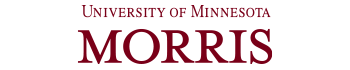
Download the University of Minnesota Morris wordmark
University of Minnesota Morris Horizontal Wordmark
Download the University of Minnesota Morris horizontal wordmark
University of Minnesota Block M Morris Logo

Download the University of Minnesota Morris Block M Morris logo
Cougar Athletics Logo

Powerpoint Template
Use the branded Powerpoint template to build presentations that align with the UMN Morris brand.
Office Hours Signage Template
Customize the Office Hours Signage Template with information for your office. You will be asked to make a copy in your Google Drive to enter your custom information.
Branded Zoom Backgrounds
About Us Messaging
About Us Messaging
“About Us” statement for general audience (approved 2024):
Founded in 1960, the University of Minnesota Morris is a nationally ranked top 10 public liberal arts university dedicated to its students and the environment. Our beautiful, sustainable campus in the heart of the prairie gives students the space to be themselves, follow their passions, and find their purpose. Regardless of their major, students can take courses in everything from art and music to math and science, working closely with faculty in a small classroom setting. With numerous opportunities for hands-on learning, undergraduate research, and study abroad, students will get a comprehensive, well-rounded education while mastering transferable skills like critical thinking, effective communication, and creative problem-solving. Most of all, they will be career-flexible and well-positioned for what comes next. Learn more at morris.umn.edu.
University of Minnesota Morris Social Media Takeover Guidelines
Social Media Takeover Guidelines
Social Media Takeover Guidelines
Content
- Those who takeover the University of Minnesota Morris social media platforms are acting as representatives of the University and are, therefore, subject to procedures and guidelines of the UMN Morris Communications and Marketing social media team.
- If a posting is deemed inappropriate, the UMN Morris Communications and Marketing social media team will remove the offensive content and may remove the offender's access to the social media account.
- Any poster will comply with all University policies and federal and state laws.
Content will not feature:
- Drugs
- Drinking
- Politics
- Religion
- Nudity or sexually provocative posts
- Partying
- Violence or graphic imagery
- Obscene language
- Hate speech or stereotypes
- Bullying, libel, or slander
- Advertising for commercial services or products
- Posts that were taken while the person conducting the takeover was driving a vehicle
- Individuals placing themselves in potentially dangerous situations
- Individuals who have not given permission to the poster to be featured on their account
- Additionally, someone who gives permission reserves the right to withdraw their permission within 24 hours of posting. If someone withdraws their permission and alerts, the Communications and Marketing team will remove the content.
Procedures
In addition to following the above list of guidelines, hosts will not:
- Look at other accounts' stories, account pages, etc.
- Add or add back accounts
- Open messages or snaps (unless they have been approved to answer questions)
- Change account settings
- Share or change passwords
- Schedule posts to appear after the takeover has been completed
- Answer questions without prior approval from the Office of Communications and Marketing
Questions
If the poster has been approved to answer questions as part of their takeover:
- When a question is received (whether through snap, message, or chat), answer it by posting to the story or account (do not reply privately). Put the question in text bar and reply with a video (if on Snapchat) or quote the question in a post and respond.
- If inappropriate or unrelated snaps, messages, or chats, are received, please note the content and inform Communications and Marketing.